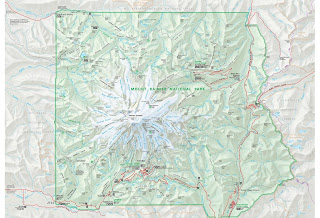Questions:
1. Open the folder where you saved the three datasets from Part I using ArcCatalog. Each one is a vector dataset. What type of vector dataset is each one?
2. As discussed in class, there are a few general file types a vector dataset can be saved to, including shapefiles, coverages, and feature classes. Which of these are used to save each of the three datasets?
3. Now minimize ArcCatalog. Open the folder where your data is saved using Windows Explorer (this is when you search your “My Documents” folder for files not pertaining to this course). You should see a number of different files associated with each of the caves, streams, and marble datasets. Name all six extensions you see. They should be the same for all three datasets.
4. Open any of the .prj files. What information is given?
5. Using the lecture, your textbook and ArcGIS Help, define what each of the following file types:
- .shp
- .shx
- .sbn
- .prj
- .dbf
6. What type of data do you suppose the .dbf file extension contains?
7. Go back to ArcCatalog and you should see the Mineral King geodatabase. We will talk in detail about geodatabases later, but what happens when you open the geodatabase? Name all the “feature classes” present when the geodatabase opens.
8. Now save the geodatabase to your personal drive. Then, navigate to the geodatabase using Windows Explorer. What program is prompted to open is you tried opening the gdb (geodatabase) from here?
9. Similarly, export the raster layer “MineralKingNE03c” to a personal folder. Using ArcCatalog, what happens when you click the “+” button to the left of the raster layer. Describe what you see.
10. Now go back to Windows Explorer and view this same raster layer. How many separate files do you see and what are their extensions?
11. Using your textbook and ArcGIS Help to figure out what these extensions mean and describe them.
Answers:
1. Caves are points, Marble are polygons, Streams are lines
2. The caves, marble and streams are all shapefiles.
3. 6 file types are: Dbf.
Prj. Sbn. Sbx. Shp. Shx.
4. Prj files provide coordinate system information
5.These definitions are taken from the shapefile file extensions
section on ArcGIS 10 Help
-
.shp - The main file that
stores the feature geometry; required.
-
.shx - The index file that stores the index of the
feature geometry; required.
-
.sbn - The files that store the spatial index of the
features for shapefiles that are read-only.
-
.prj - The file that stores the coordinate system
information; used by ArcGIS.
- .dbf - The dBASE table that stores the attribute
information of features; required.
6. Attribute data in a
table format
7. The mineral king
geodatabase has feature datasets, such as boundaries, geology, hydrography,
infrastructure, karst, vegetation and raster datasets such as aspect, dem,
hillshade and slope.
8. When I attempt to
open the mineral king geodatabase folder through Windows Explorer it prompts to use Microsoft Access.
9. When I add the
mineralkingNE02c.sid file to ArcCatalog I am able to view three raster band
files in the content tab.
10. When I view MineralKingNE03c through Windows Explorer I see
5 files – they end in aux, sdw, sid, sid.aux, and sid.
11. These definitions are taken from the auxiliary files section
on ArcGIS 10 Help and this site: http://forums.arcgis.com/threads/7730-How-do-I-use-a-.sid-raster-file
- .aux - an auxiliary file accompanies the raster in the same
location and stores any auxiliary information that cannot be stored in the
raster file itself.
- .sdw - text document
- .sid is the raster. It contains
georeferencing information that maps the raster image data in the sid file to
coordinates
- .sid.aux – holds metadata
- .sid – holds metadata