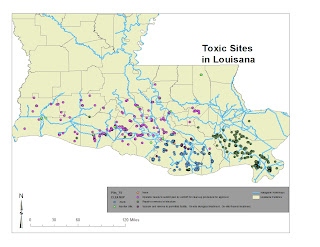Spatial Statistics
World Cities by Population - Average Nearest Neighbor
p-value and z score
about average nearest neighbor stats
Average nearest neighbor tool "Calculates a nearest neighbor index based on the average distance from each
feature to its nearest neighboring feature." P-value is 0 and Z score is out of 1.96 to -1.96 range, so no spatial relationships inferred from stats and distances.
Exercise 15a - Drawing Features
Exercise 15b - Using Feature Construction Tools
Exercise 16a - Deleting and Modifying Features
Exercise 16b - Splitting and Merging Features
Exercise 16c - Editing Feature Attribute Values
Thinking Spatially - my GIS blog by Ann Stoddard
Monday, November 14, 2011
Tuesday, November 8, 2011
Lab 9 (Chapters 11 & 12)
11a Dissolves
11b Creating Graphs
11c Clipping Layers
11d Exporting Data
12a Buffering Features
12b Overlaying Data
12c Calculating Attribute Values
11b Creating Graphs
11c Clipping Layers
11d Exporting Data
12a Buffering Features
12b Overlaying Data
12c Calculating Attribute Values
Wednesday, October 26, 2011
Sunday, October 23, 2011
Lab 7 - Data Acquisition and Management
Map 1 - Features of Illinois
Screen Shot from Arc Catalog for Map 1
Map 2 - Illinois Wetlands
Screen Shot from Arc Catalog for Map 2
Map 3- Census Data
This third map makes no logical sense. I symbolized the data that was available to demonstrate if the data had population numbers I would know how to properly symbolize it. Also, the scale on this map is not accurate.
Screen Shot from Arc Catalog for Map 1
Map 2 - Illinois Wetlands
Screen Shot from Arc Catalog for Map 2
Map 3- Census Data
This third map makes no logical sense. I symbolized the data that was available to demonstrate if the data had population numbers I would know how to properly symbolize it. Also, the scale on this map is not accurate.
Thursday, October 13, 2011
Lab #6 Cartography
Map 18a
Map 18b
Map 18b Altered
Map 18c
Map 19a
Map 19a Altered
Map 19b
Map 19b Altered
Map 19c
Map 19d
Map 18b
Map 18b Altered
Map 18c
Map 19a
Map 19a Altered
Map 19b
Map 19b Altered
Map 19c
Map 19d
Tuesday, October 4, 2011
Lab #5 Symbolization & Classification
Map 5a
Map 5a altered
Map 5b
Map 5c
Map 5d
Map 5d altered
Map 6a
Map 6a altered
Map 6b
Map 6c
Map 6c altered
Map 6d
Map 5a altered
Map 5b
Map 5c
Map 5d
Map 5d altered
Map 6a
Map 6a altered
Map 6b
Map 6c
Map 6c altered
Map 6d
Thursday, September 22, 2011
Lab #4 - More with projections & data formats
Map with three datasets projected
In ArcCatalog I made sure all three data sets were using the same x,y coordinate system: NAD_1983_UTM_Zone_11N. I then copied the files over to ArcMap. In ArcMap I went to projections and transformation and then to the define projection tab and made sure all three data sets were projecting in the same system.
Questions:
1. Open the folder where you saved the three datasets from Part I using ArcCatalog. Each one is a vector dataset. What type of vector dataset is each one?
2. As discussed in class, there are a few general file types a vector dataset can be saved to, including shapefiles, coverages, and feature classes. Which of these are used to save each of the three datasets?
3. Now minimize ArcCatalog. Open the folder where your data is saved using Windows Explorer (this is when you search your “My Documents” folder for files not pertaining to this course). You should see a number of different files associated with each of the caves, streams, and marble datasets. Name all six extensions you see. They should be the same for all three datasets.
4. Open any of the .prj files. What information is given?
5. Using the lecture, your textbook and ArcGIS Help, define what each of the following file types:
- .shp
- .shx
- .sbn
- .prj
- .dbf
6. What type of data do you suppose the .dbf file extension contains?
7. Go back to ArcCatalog and you should see the Mineral King geodatabase. We will talk in detail about geodatabases later, but what happens when you open the geodatabase? Name all the “feature classes” present when the geodatabase opens.
8. Now save the geodatabase to your personal drive. Then, navigate to the geodatabase using Windows Explorer. What program is prompted to open is you tried opening the gdb (geodatabase) from here?
9. Similarly, export the raster layer “MineralKingNE03c” to a personal folder. Using ArcCatalog, what happens when you click the “+” button to the left of the raster layer. Describe what you see.
10. Now go back to Windows Explorer and view this same raster layer. How many separate files do you see and what are their extensions?
11. Using your textbook and ArcGIS Help to figure out what these extensions mean and describe them.
Answers:
Questions:
1. Open the folder where you saved the three datasets from Part I using ArcCatalog. Each one is a vector dataset. What type of vector dataset is each one?
2. As discussed in class, there are a few general file types a vector dataset can be saved to, including shapefiles, coverages, and feature classes. Which of these are used to save each of the three datasets?
3. Now minimize ArcCatalog. Open the folder where your data is saved using Windows Explorer (this is when you search your “My Documents” folder for files not pertaining to this course). You should see a number of different files associated with each of the caves, streams, and marble datasets. Name all six extensions you see. They should be the same for all three datasets.
4. Open any of the .prj files. What information is given?
5. Using the lecture, your textbook and ArcGIS Help, define what each of the following file types:
- .shp
- .shx
- .sbn
- .prj
- .dbf
6. What type of data do you suppose the .dbf file extension contains?
7. Go back to ArcCatalog and you should see the Mineral King geodatabase. We will talk in detail about geodatabases later, but what happens when you open the geodatabase? Name all the “feature classes” present when the geodatabase opens.
8. Now save the geodatabase to your personal drive. Then, navigate to the geodatabase using Windows Explorer. What program is prompted to open is you tried opening the gdb (geodatabase) from here?
9. Similarly, export the raster layer “MineralKingNE03c” to a personal folder. Using ArcCatalog, what happens when you click the “+” button to the left of the raster layer. Describe what you see.
10. Now go back to Windows Explorer and view this same raster layer. How many separate files do you see and what are their extensions?
11. Using your textbook and ArcGIS Help to figure out what these extensions mean and describe them.
Answers:
1. Caves are points, Marble are polygons, Streams are lines
2. The caves, marble and streams are all shapefiles.
3. 6 file types are: Dbf.
Prj. Sbn. Sbx. Shp. Shx.
4. Prj files provide coordinate system information
5.These definitions are taken from the shapefile file extensions
section on ArcGIS 10 Help
-
.shp - The main file that
stores the feature geometry; required.
-
.shx - The index file that stores the index of the
feature geometry; required.
-
.sbn - The files that store the spatial index of the
features for shapefiles that are read-only.
-
.prj - The file that stores the coordinate system
information; used by ArcGIS.
- .dbf - The dBASE table that stores the attribute
information of features; required.
6. Attribute data in a
table format
7. The mineral king
geodatabase has feature datasets, such as boundaries, geology, hydrography,
infrastructure, karst, vegetation and raster datasets such as aspect, dem,
hillshade and slope.
8. When I attempt to
open the mineral king geodatabase folder through Windows Explorer it prompts to use Microsoft Access.
9. When I add the
mineralkingNE02c.sid file to ArcCatalog I am able to view three raster band
files in the content tab.
10. When I view MineralKingNE03c through Windows Explorer I see
5 files – they end in aux, sdw, sid, sid.aux, and sid.
11. These definitions are taken from the auxiliary files section
on ArcGIS 10 Help and this site: http://forums.arcgis.com/threads/7730-How-do-I-use-a-.sid-raster-file
- .aux - an auxiliary file accompanies the raster in the same
location and stores any auxiliary information that cannot be stored in the
raster file itself.
- .sdw - text document
- .sid is the raster. It contains
georeferencing information that maps the raster image data in the sid file to
coordinates
- .sid.aux – holds metadata
- .sid – holds metadata
Subscribe to:
Comments (Atom)